KYC Panel Overview
The KYC Administration Panel is the essential tool for you to work with your online application. Here you can manage Know Your Customer applications. The presented solution is prepared for rebranding for the client's brand. The document is divided into sections that describe the various components of the system. Each section contains a screen presenting the functionality and a detailed description of the states occurring in it.
Terminology
This section explains a number of key terms and concepts used in this document.
|
Name |
Description |
| Customer, Partner |
Customer who uses MPA. |
|
Operator |
User using the Admin Panel. |
|
Balance |
Representation of funding collection in specific currency. |
|
Session token |
Access to the system by a web application user is secured using a session token to uniquely associate the session with the user. It is required to perform any action. |
KYC
KYC (Know Your Customer) page enables Operator with Admin role to manage end users' verification applications. Customer application page consists of:
1. Filters section - application can be filtered by Customer ID, date of creation and status.
2. Lists of applications
|
Parametr |
Description |
|
ID |
KYC application ID. |
| Customer ID |
End user ID given by Verestro. |
| First name |
End user first name. |
| Last name |
End user last name. |
| Status |
KYC application status. Available values: In progress, Accepted, Rejected. |
After clicking on a row of the list, Operator is navigated to KYC application detailed view. 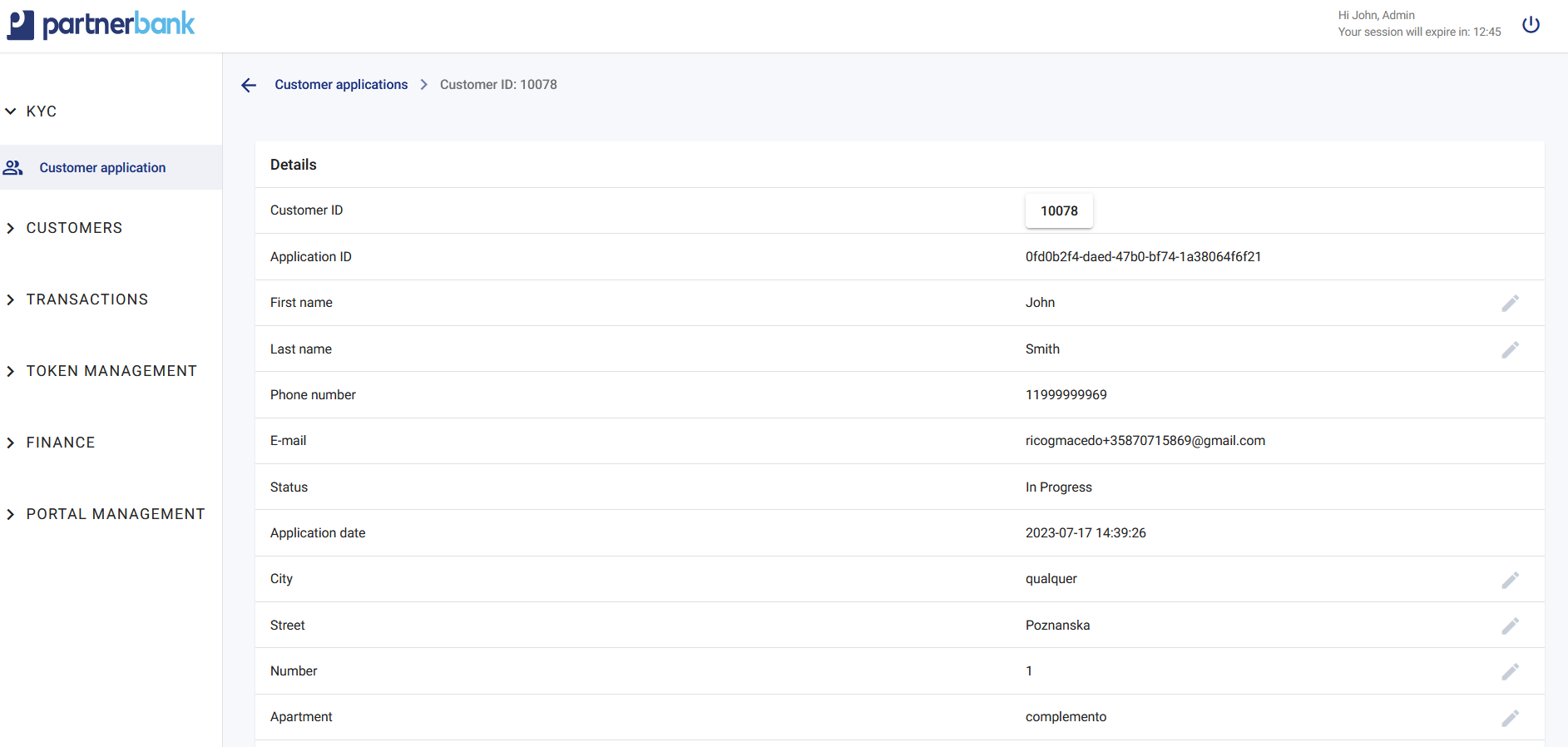
In Details section all informations provided by end user are presented. Some of the data can be edited regardless of KYC application status [?]. Pencil icon indicates editable data.
Below Details section Operator can find documents attached to KYC application. Files can be added by end user during KYC process or by Operator with "Drag and drop" functionality available below files list. Admin Panel support following file formats: pdf, jpeg, png and jpg. Each file size is limited to 2 MB.
At the right bottom corner of the page Operator with Admin role can see 3 buttons to change KYC apllication status:
1. Success - changes KYC application status to "Accepted"
2. Fail - changes KYC application status to "Rejected". End user has to create new KYC application.
3. Block - changes KYC application status to "Rejected". End user cannot create another KYC application.
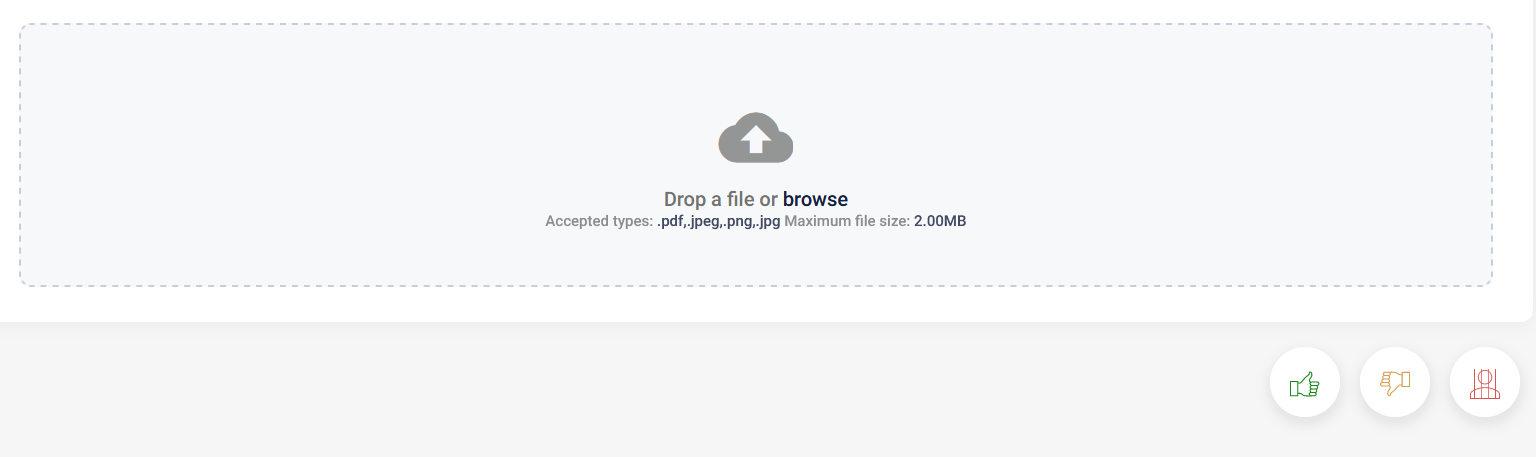
When changing KYC status to "Success" Operator has to select Risk Level for given end user, selecting one of folloing values: Low, Medium, High.
