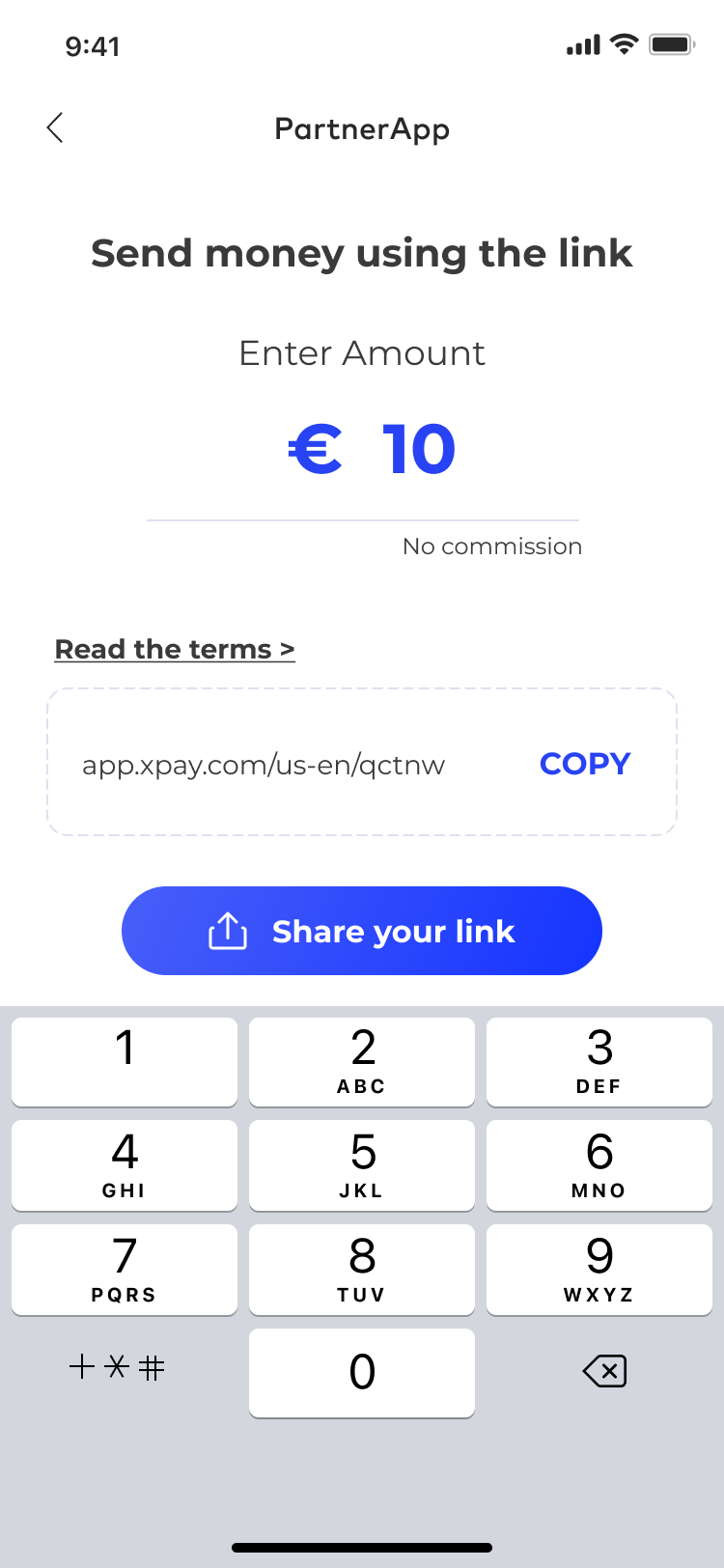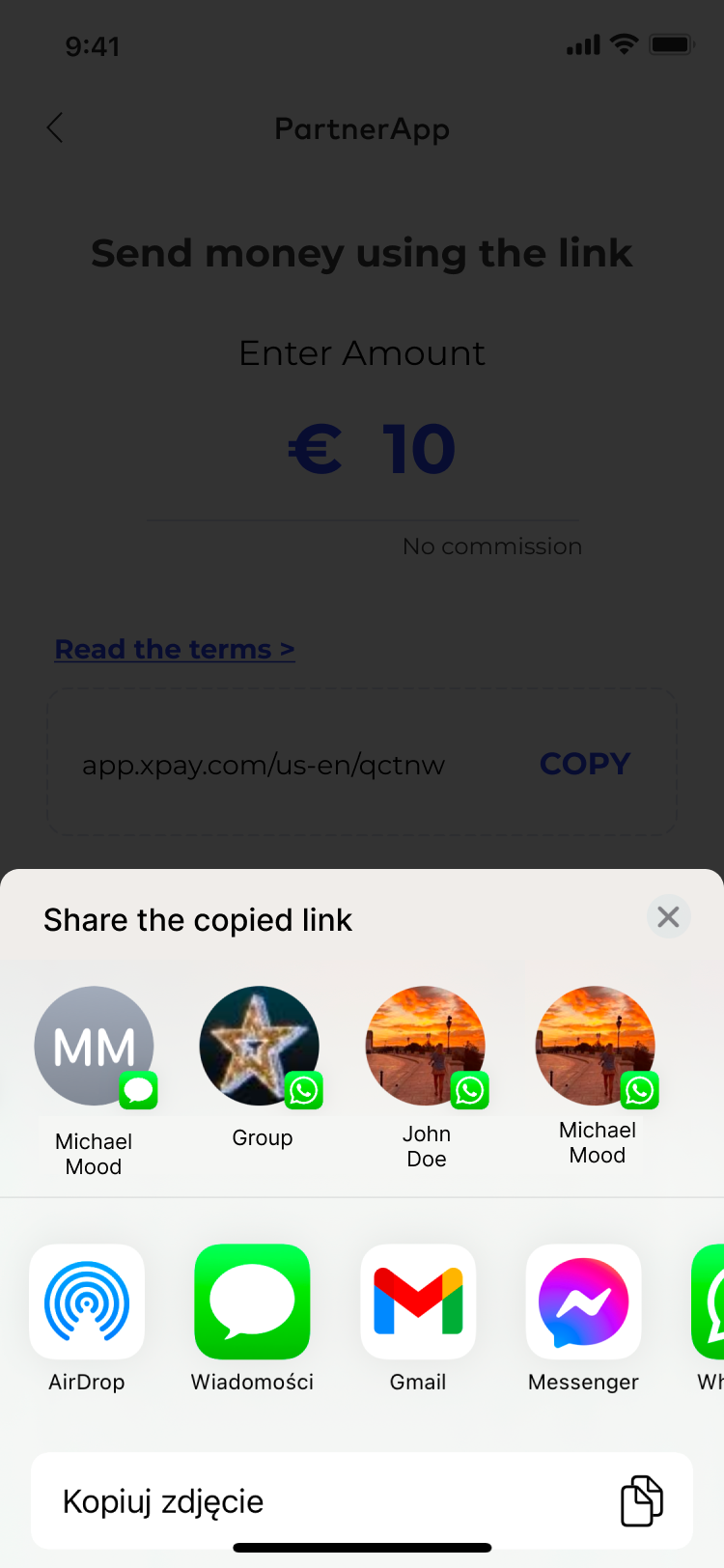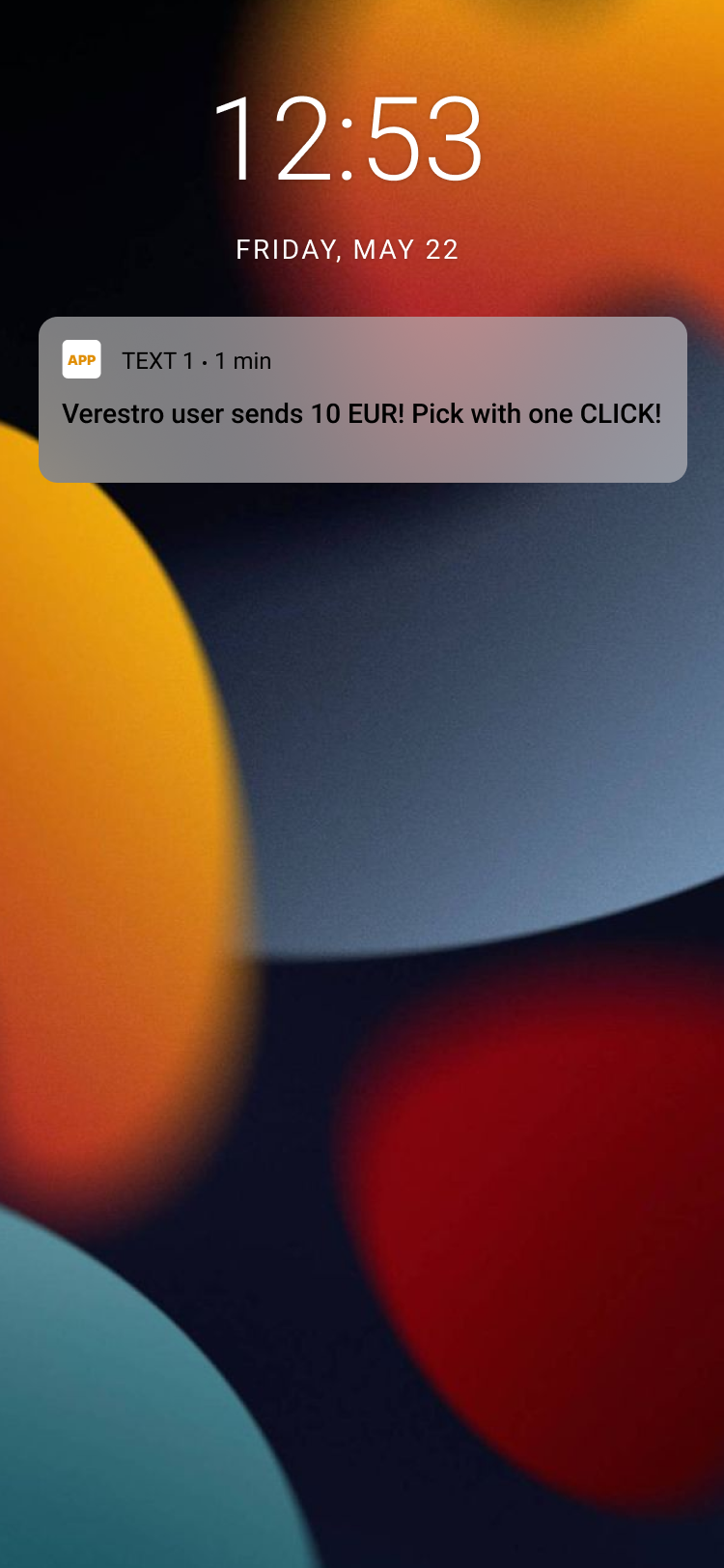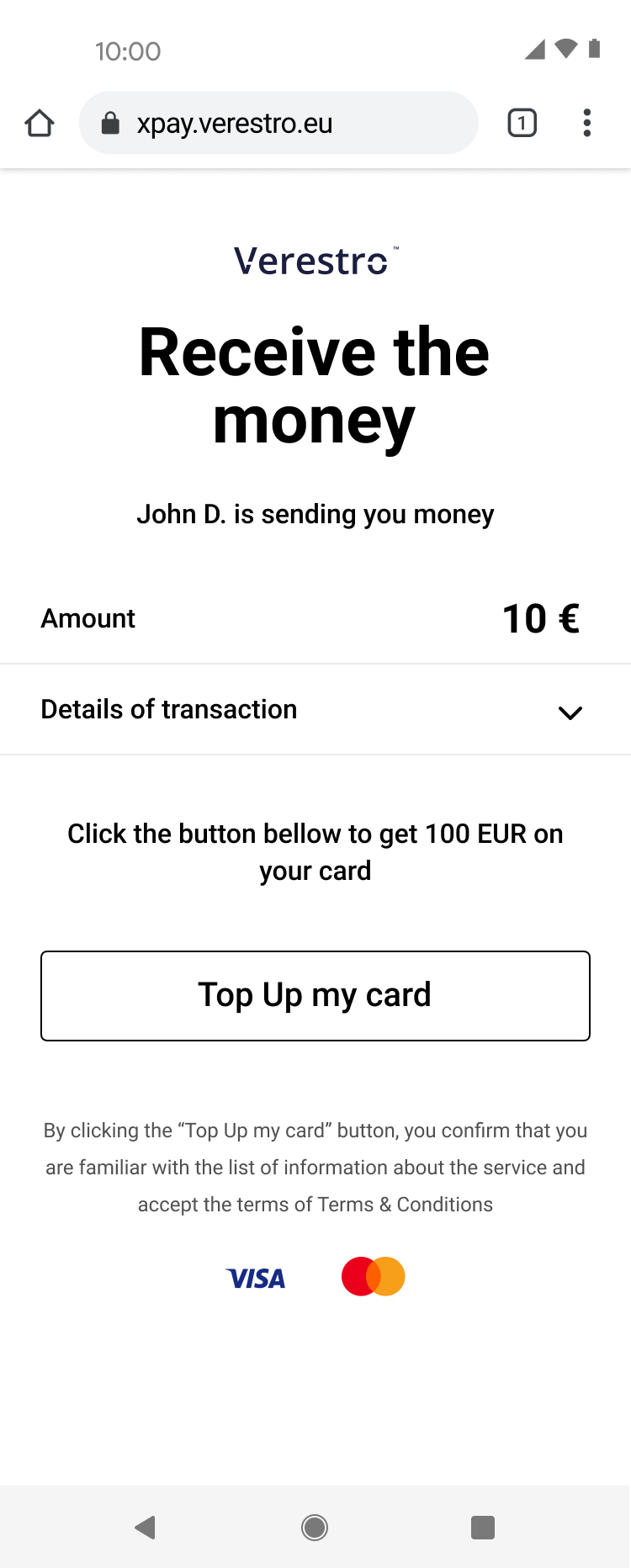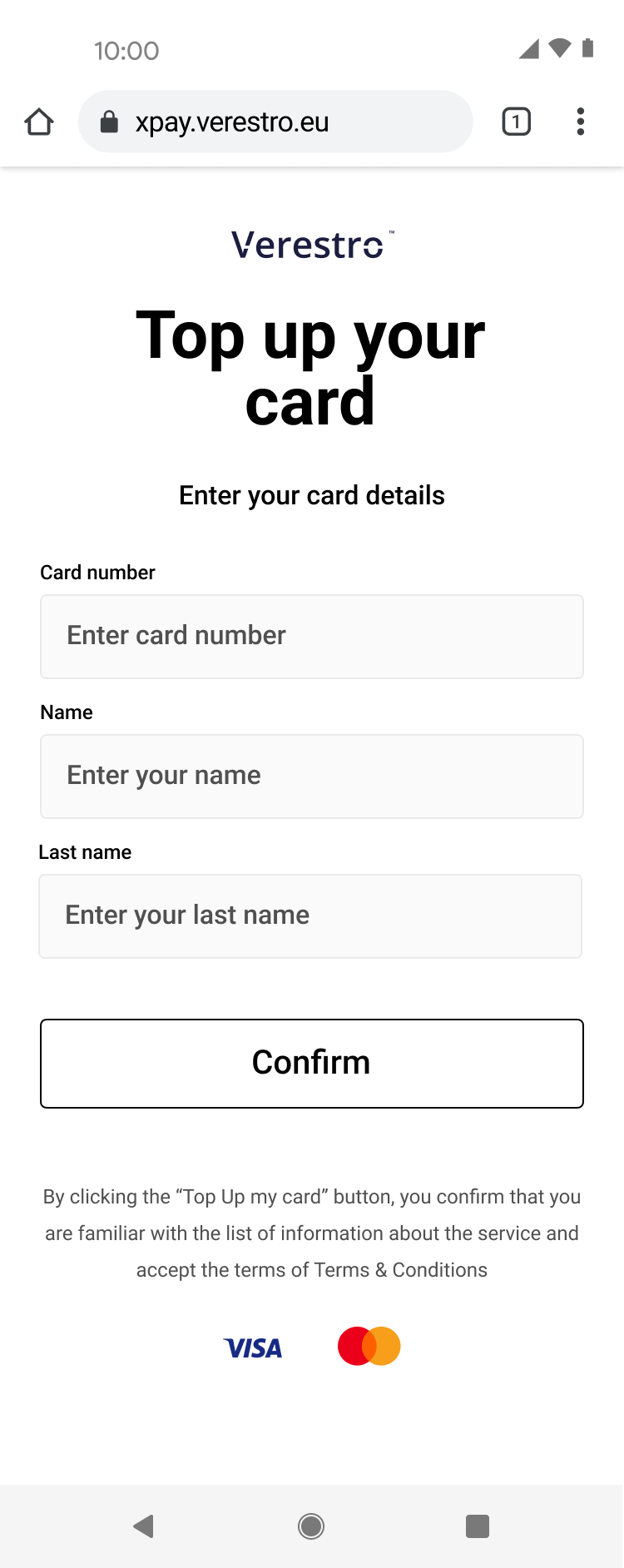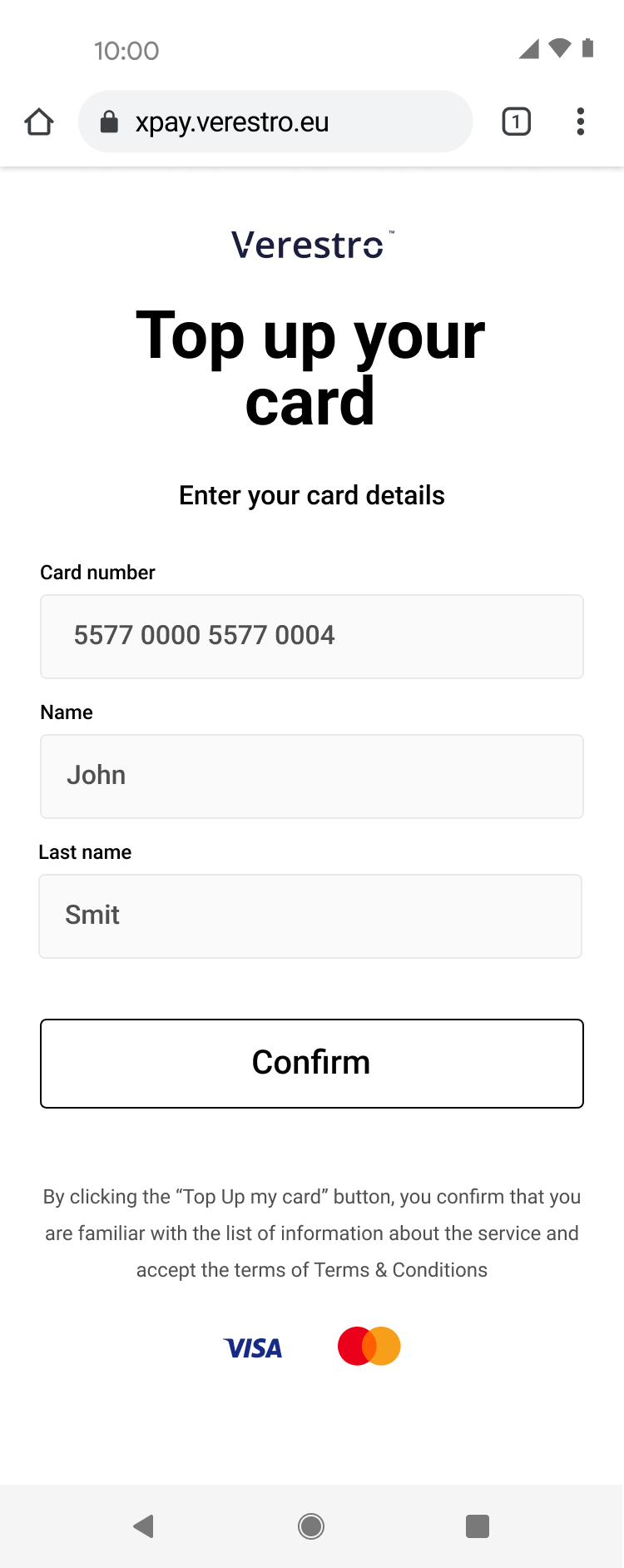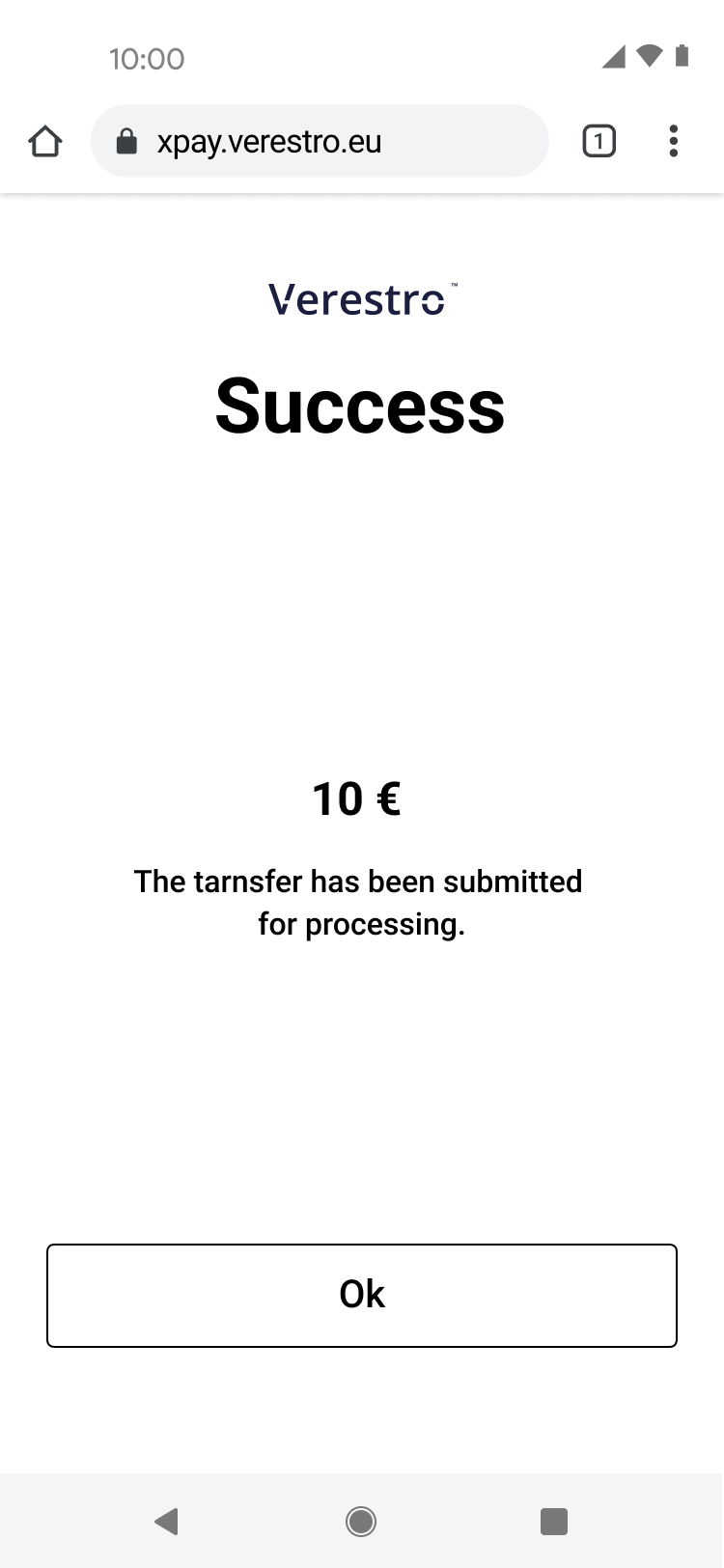Use cases
This chapter describes the business functions that can be performed by having a company balance in the Verestro system and using Payout to card. We also present end user default views presented during using the application.
Know your business
The first step to starting integration is to complete the KYB process. This process is required to identify and verify business clients. Automatic registration process ensures that all the information and documents provided by the clients gone properly through AML verification. Business client registration process may take around 10-15 minutes. At this link you can find out what exactly the KYB process is and what it looks like. KYB in Verestro is performed with the help of an external verification provider - Mobiltek.
Note: AML (Anti-Money Laundering) is a set of policies, procedures, and technologies that prevents money laundering.
Customer balance management
Description of methods in Antaca service to create and manage the balance.
| Method |
Description |
|
Method that allows you to create a balance for your company. |
|
|
Method that allows you to top up the created balance. |
|
|
Method that allows you to debit the created balance. |
Note: The balance for your corporation is created during its registration in our system.
You can create end-user balances from the Administration Panel created for your corporation or use the Create balance method mentioned above.
Initialize payment link
The card top-up process begins when the payment link is initialized. As a customer, you must provide transaction metadata such as the amount and currency in which the payout will be made. After confirming the entered data, a link is generated that you can send to the recipient.
Important! The first screen below (PartnerApp view) imitates the view from your application and you will be responsible for implementing this view.
UML presenting initialize payment link step by step
@startuml
skinparam ParticipantPadding 30
skinparam BoxPadding 30
skinparam noteFontColor #FFFFFF
skinparam noteBackgroundColor #1C1E3F
skinparam noteBorderColor #1C1E3F
skinparam noteBorderThickness 1
skinparam sequence {
ArrowColor #1C1E3F
ArrowFontColor #1C1E3F
ActorBorderColor #1C1E3F
ActorBackgroundColor #FFFFFF
ActorFontStyle bold
ParticipantBorderColor #1C1E3F
ParticipantBackgroundColor #1C1E3F
ParticipantFontColor #FFFFFF
ParticipantFontStyle bold
LifeLineBackgroundColor #1C1E3F
LifeLineBorderColor #1C1E3F
}
participant "Sender" as sender
participant "Customer" as cust
participant "Verestro" as oro
participant "Recipient" as user
sender->cust: Send money using payout
note right of sender: Money Sender has a balance in Antaca Verestro
cust->oro: Initialize payment link (provide transaction metadata)
oro->cust: Return generated payment link
cust->sender: Return generated payment link
sender->user: Send link to the receiver
@enduml
|
|
|
| 1. Sender provides transaction metadata and order payment link (this step takes place in Customer's application). | 2. Sender gets payment link and sends it to the recipient. |
Top-up card
The recipient of a payment link sent by the sender is the beneficiary of the transfer. Upon opening the link, the recipient is redirected to our responsive webview, where he/she can see a message indicating that a specific person intends to transfer a certain amount in a given currency.
To claim these funds, the recipient is required to enter his/her card PAN (Primary Account Number) into the designated input field provided on this page. The recipient then confirms hir/her intention to accept the transfer by clicking the “Confirm” button. Once confirmed, the funds are credited to his/her balance immediately.
UML presenting top up card provided manually
@startuml
skinparam ParticipantPadding 30
skinparam BoxPadding 30
skinparam noteFontColor #FFFFFF
skinparam noteBackgroundColor #1C1E3F
skinparam noteBorderColor #1C1E3F
skinparam noteBorderThickness 1
skinparam sequence {
ArrowColor #1C1E3F
ArrowFontColor #1C1E3F
ActorBorderColor #1C1E3F
ActorBackgroundColor #FFFFFF
ActorFontStyle bold
ParticipantBorderColor #1C1E3F
ParticipantBackgroundColor #1C1E3F
ParticipantFontColor #FFFFFF
ParticipantFontStyle bold
LifeLineBackgroundColor #1C1E3F
LifeLineBorderColor #1C1E3F
}
participant "Money Receiver" as user
participant "Verestro" as payt
participant "Google/Apple Pay" as xpay
participant "Acquirer" as acq
note right of user: Money Receiver gets payment link via SMS/Messenger/etc sent by Sender
user->user: Open payment link
note right of user: Link redirects Money Receiver to the web browser
user->payt: Choose xPay card
payt->xpay: Get xPay card token
xpay->payt: Return xPay card token
payt->payt: Debit Money Sender's balance (declared transaction amount)
payt->acq: Payout to card
acq->user: Top up card from xPay card token
@enduml
Tip: After the transaction is completed, a notification will be sent to you informing you of the completion of the transaction and whether it was a success or failure.