# Use cases
This chapter describes the business functions that can be performed by having a company balance in the Verestro system and using Payout via xPay card token. We also present end user default views presented during using the application.
Know your business
The first step to starting integration is to complete the KYB process. This process is required to identify and verify business clients. Automatic registration process ensures that all the information and documents provided by the clients gone properly through AML verification. Business client registration process may take around 10-15 minutes. [At this link you can find out what exactly the KYB process is and what it looks like](https://developer.verestro.com/books/know-your-business-kyb). KYB in Verestro is performed with the help of an external verification provider - Mobiltek.
**Note:** AML (Anti-Money Laundering) is a set of policies, procedures, and technologies that prevents money laundering.
## Customer balance management
Description of methods in Antaca service to create and manage the balance.
| **Method** | **Description**
|
| [Create balance](https://developer.verestro.com/books/money-transfer-via-card/page/use-cases#bkmrk-credit-balance)
| Method that allows you to create a balance for your company.
|
| [Credit balance](https://developer.verestro.com/books/money-transfer-via-card/page/use-cases#bkmrk-credit-balance)
| Method that allows you to top up the created balance.
|
| [Debit balance](https://developer.verestro.com/books/money-transfer-via-card/page/use-cases#bkmrk-debit-balance)
| Method that allows you to debit the created balance.
|
**Note:** The balance for your corporation is created during its registration in our system.
You can create end-user balances from the Administration Panel created for your corporation or use the [Create balance](https://developer.verestro.com/books/money-transfer-via-card/page/use-cases#bkmrk-credit-balance) method mentioned above.
## Initialize payment link
The card top-up process begins when the payment link is initialized. As a customer, you must provide transaction metadata such as the amount and currency in which the payout will be made. After confirming the entered data, a link is generated that you can send to the recipient.
**Important!** The first screen below (PartnerApp view) imitates the view from your application and you will be responsible for implementing this view.
UML presenting initialize payment link step by step
@startuml
skinparam ParticipantPadding 30
skinparam BoxPadding 30
skinparam noteFontColor #FFFFFF
skinparam noteBackgroundColor #1C1E3F
skinparam noteBorderColor #1C1E3F
skinparam noteBorderThickness 1
skinparam sequence {
ArrowColor #1C1E3F
ArrowFontColor #1C1E3F
ActorBorderColor #1C1E3F
ActorBackgroundColor #FFFFFF
ActorFontStyle bold
ParticipantBorderColor #1C1E3F
ParticipantBackgroundColor #1C1E3F
ParticipantFontColor #FFFFFF
ParticipantFontStyle bold
LifeLineBackgroundColor #1C1E3F
LifeLineBorderColor #1C1E3F
}
participant "Sender" as sender
participant "Customer" as cust
participant "Verestro" as oro
participant "Recipient" as user
sender->cust: Send money using payout
note right of sender: Money Sender has a balance in Antaca Verestro
cust->oro: Initialize payment link (provide transaction metadata)
oro->cust: Return generated payment link
cust->sender: Return generated payment link
sender->user: Send link to the receiver
@enduml
| [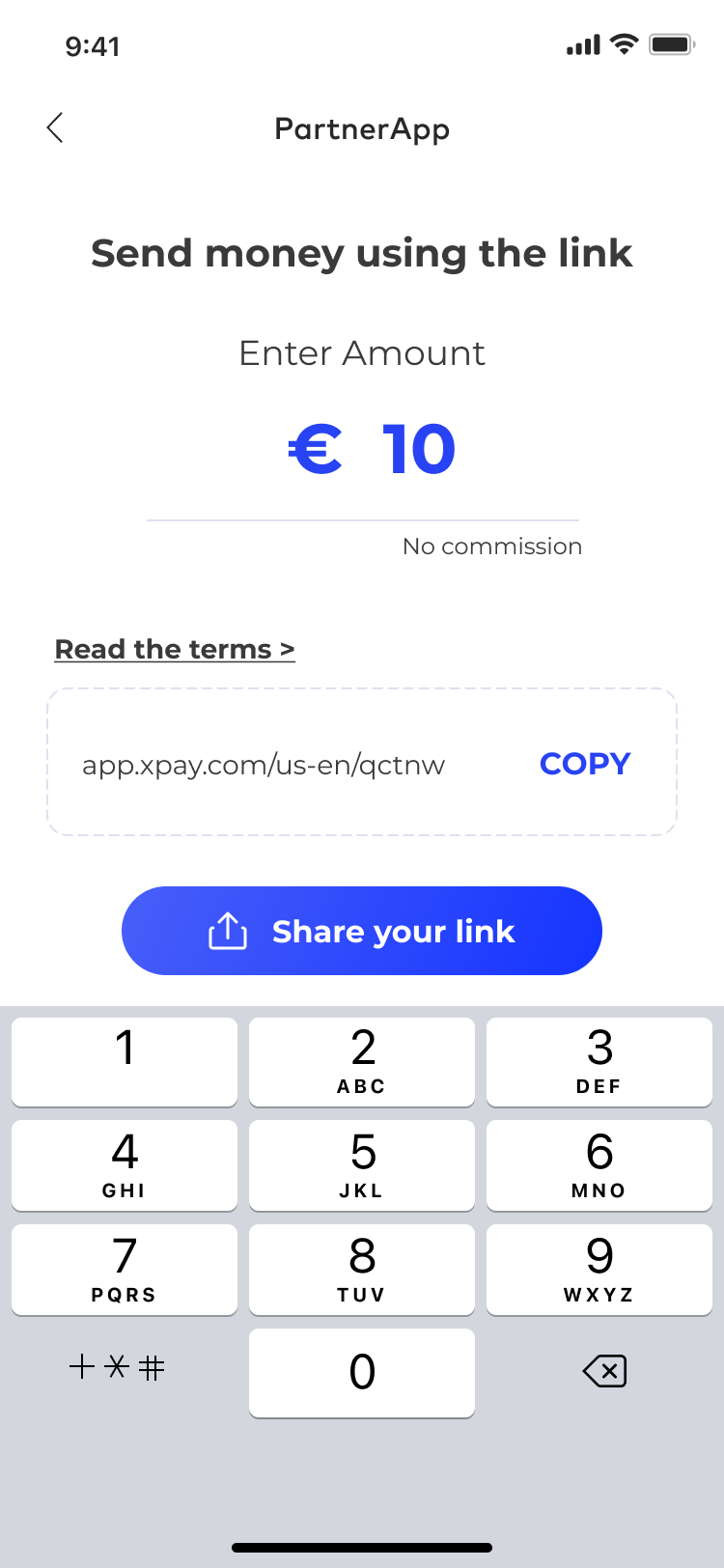](https://developer.verestro.com/uploads/images/gallery/2024-12/1-partner-app-sender-view.png)
| [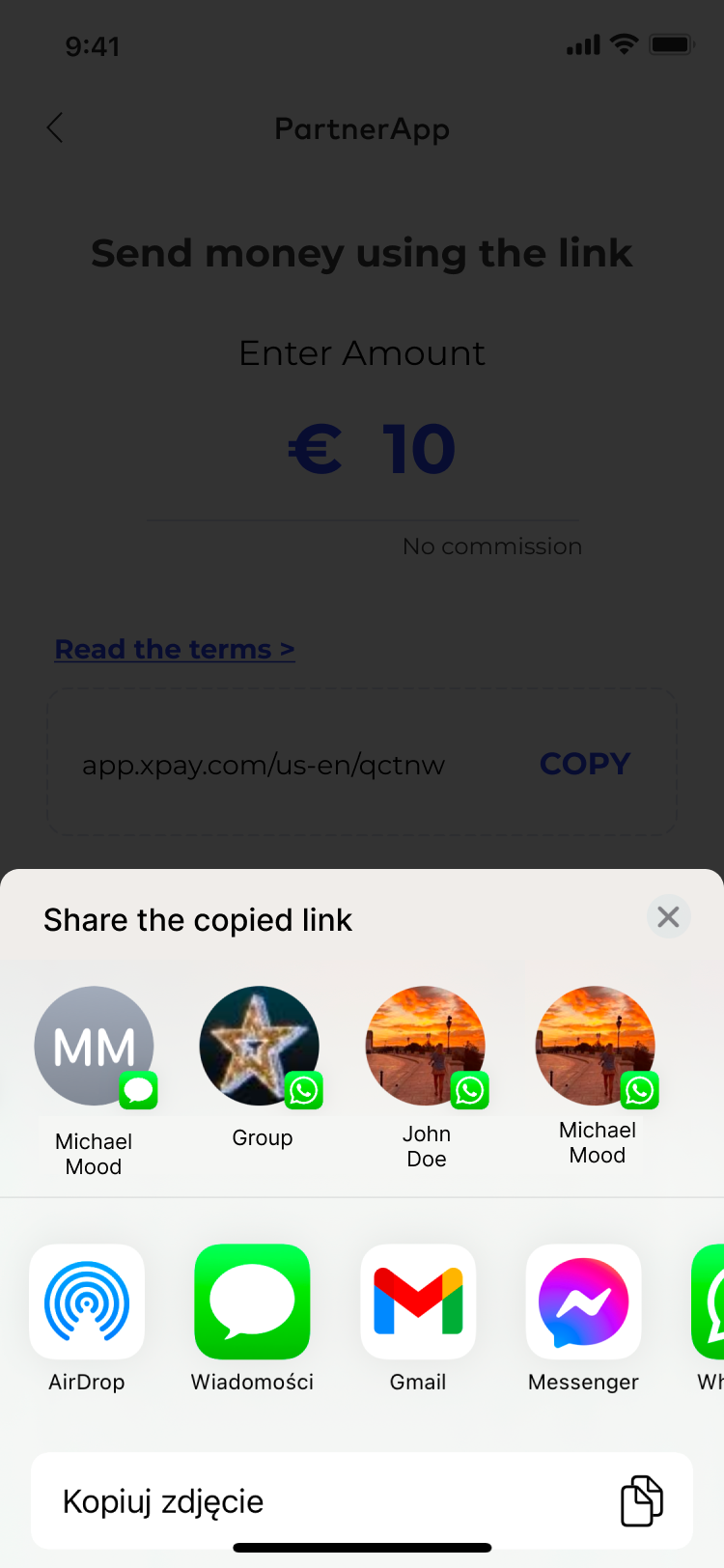](https://developer.verestro.com/uploads/images/gallery/2024-12/2-partner-app-sender-view.png)
|
| 1. Sender provides transaction metadata and order payment link (this step takes place in Customer's application). | 2. Sender gets payment link and sends it to the recipient. |
## Receiving funds
The recipient receives the link you sent. It is valid for a specified period of time - you can choose the link's lifetime yourself and provide us this information during the onboarding process. After opening the link, a payment template with transaction data is displayed to the recipient. Basicly, the recipient will see how much money he will receive and in what currency. However, to receive the money, the recipient must select the card to which the funds should to be transferred. Our application provides three sources of the card: [Google Pay and Apple Pay wallet](https://developer.verestro.com/books/payout-to-xpay/page/use-cases#bkmrk-top-up-card-by-xpay-) or [providing card manually](https://developer.verestro.com/books/payout-to-xpay/page/use-cases#bkmrk-top-up-card-by-provi).
| [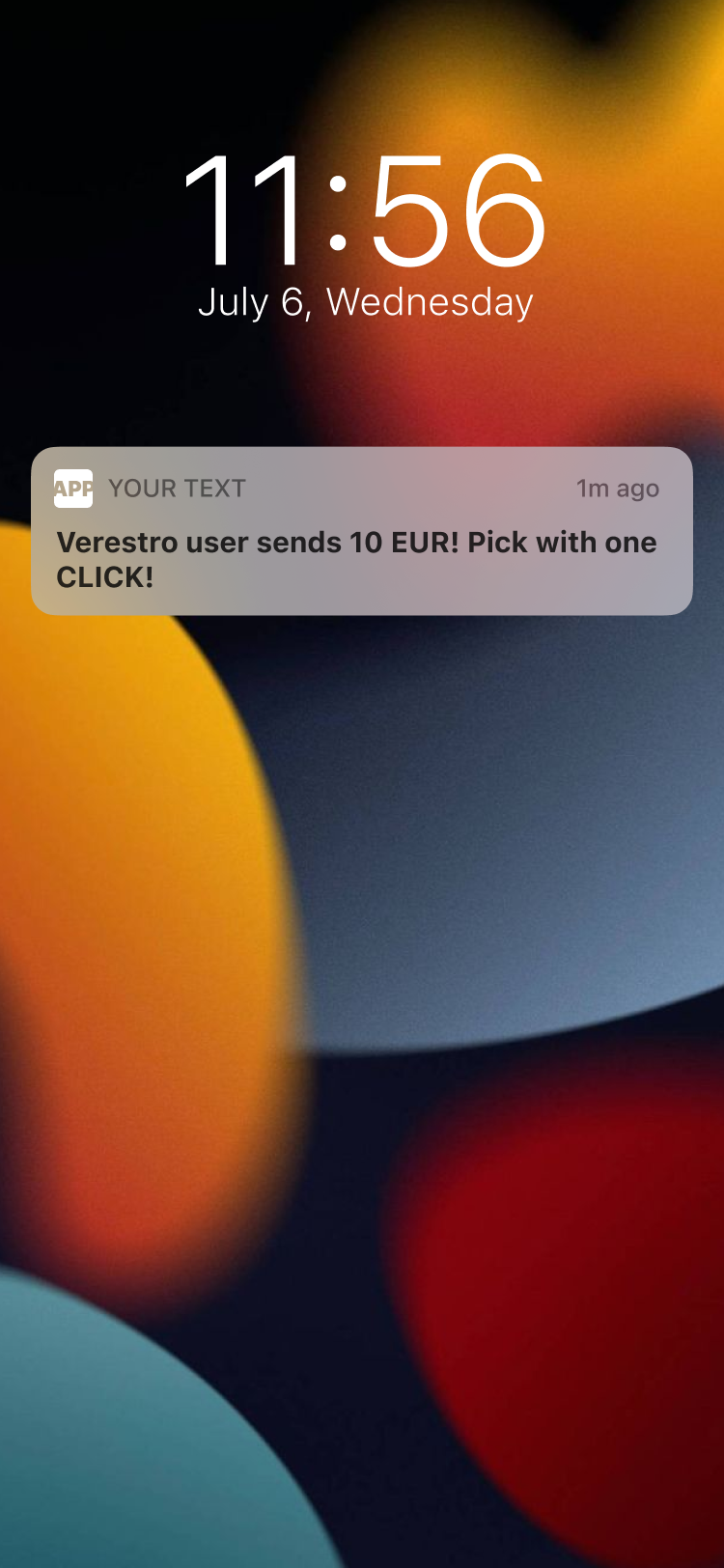](https://developer.verestro.com/uploads/images/gallery/2024-12/3-receiver-phone-msg-from-sender.png)
|
[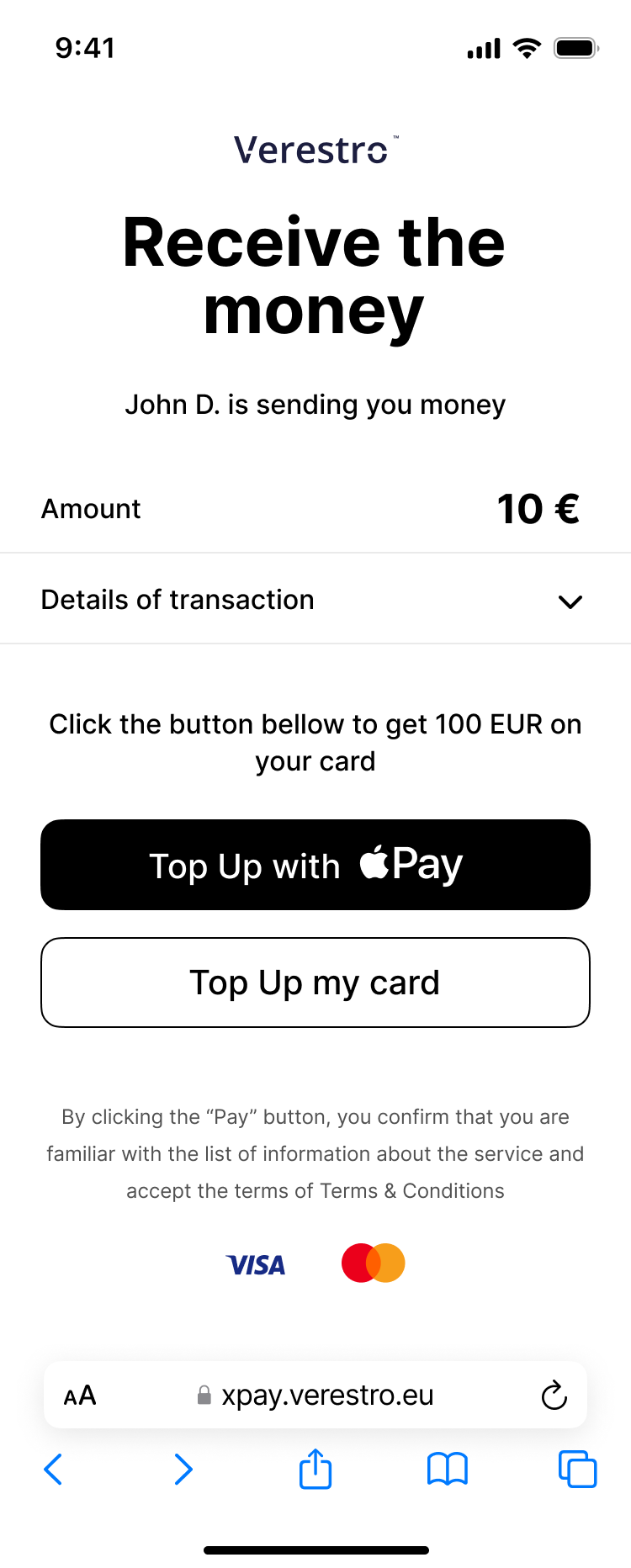](https://developer.verestro.com/uploads/images/gallery/2024-12/4-xpay-app-receiver-view.png)
|
| 3. Recipient gets message with payment link from the Sender. Recipient clicks that link. | 4. Recipient is redirected to Payout to card and xPay view (this step takes place in Verestro Payout to card and xPay application). |
### Top-up card by xPay card token
Depending on the browser the recipient uses, the template will display the option to use the Google Pay wallet (for most browsers) or the Apple Pay wallet (for the Safari browser). From the mentioned xPay wallet, the selected card will be topped up with the funds you declared step before. After making a Payout to the selected card from the xPay wallet, your company's balance is debited for this amount.
[](https://developer.verestro.com/uploads/images/gallery/2023-05/image-1685428002241.png)
[](https://developer.verestro.com/uploads/images/gallery/2023-11/image-1699524383207.png)
UML presenting top up card from xPay step by step
@startuml
skinparam ParticipantPadding 30
skinparam BoxPadding 30
skinparam noteFontColor #FFFFFF
skinparam noteBackgroundColor #1C1E3F
skinparam noteBorderColor #1C1E3F
skinparam noteBorderThickness 1
skinparam sequence {
ArrowColor #1C1E3F
ArrowFontColor #1C1E3F
ActorBorderColor #1C1E3F
ActorBackgroundColor #FFFFFF
ActorFontStyle bold
ParticipantBorderColor #1C1E3F
ParticipantBackgroundColor #1C1E3F
ParticipantFontColor #FFFFFF
ParticipantFontStyle bold
LifeLineBackgroundColor #1C1E3F
LifeLineBorderColor #1C1E3F
}
participant "Money Receiver" as user
participant "Verestro" as payt
participant "Google/Apple Pay" as xpay
participant "Acquirer" as acq
note right of user: Money Receiver gets payment link via SMS/Messenger/etc sent by Sender
user->user: Open payment link
note right of user: Link redirects Money Receiver to the web browser
user->payt: Choose xPay card
payt->xpay: Get xPay card token
xpay->payt: Return xPay card token
payt->payt: Debit Money Sender's balance (declared transaction amount)
payt->acq: Payout to card
acq->user: Top up card from xPay card token
@enduml
| [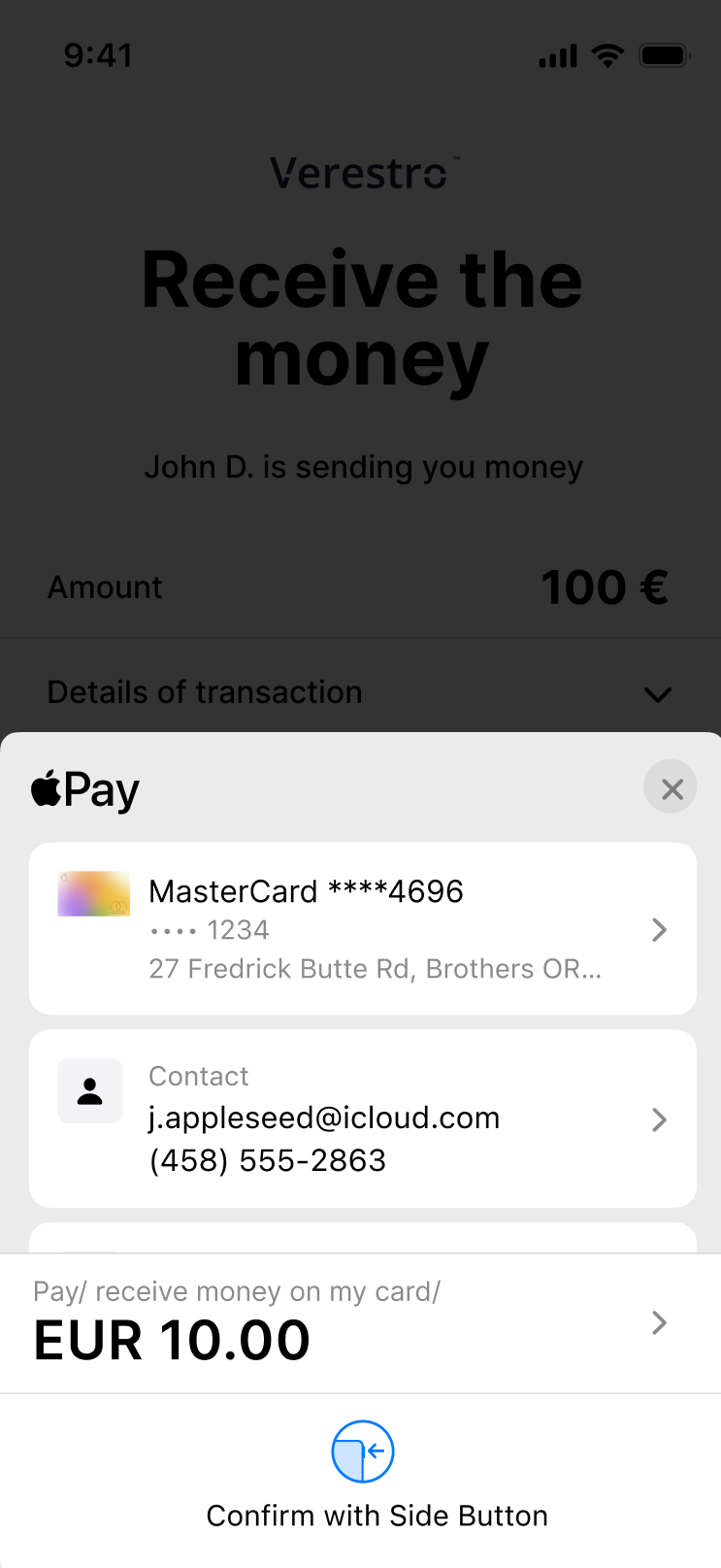](https://developer.verestro.com/uploads/images/gallery/2025-09/5-xpay-app-apple-wallet-opened-receiver-view.png)
| [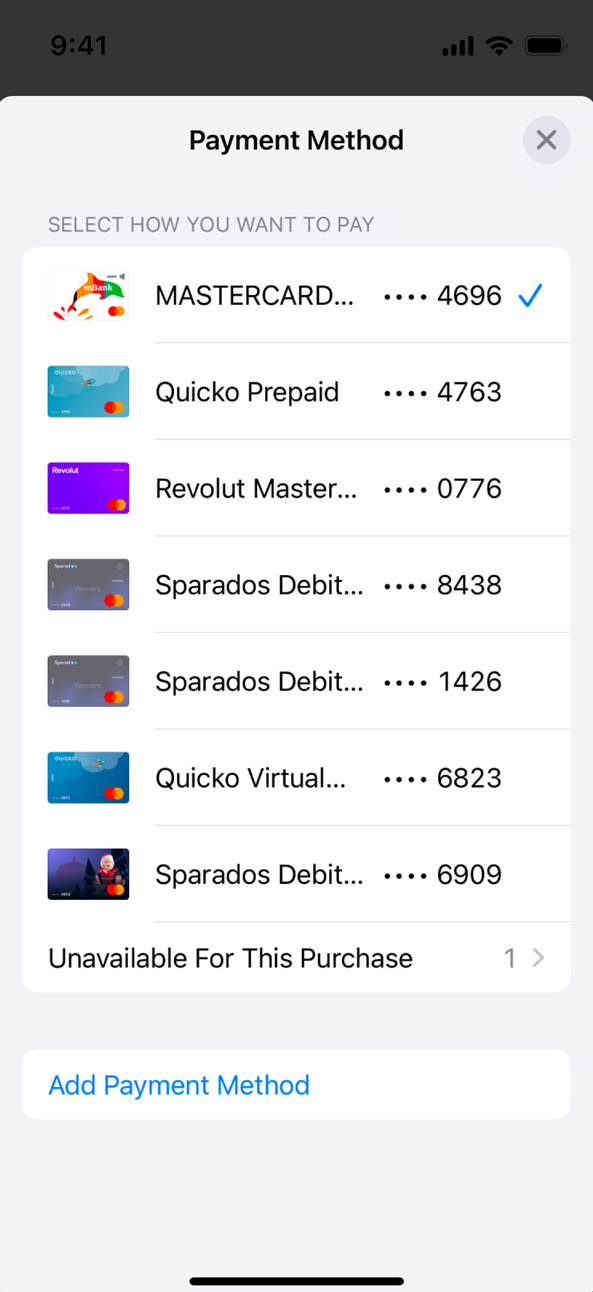](https://developer.verestro.com/uploads/images/gallery/2025-09/5-1-xpay-app-apple-wallet-opened-receiver-view.png)
| [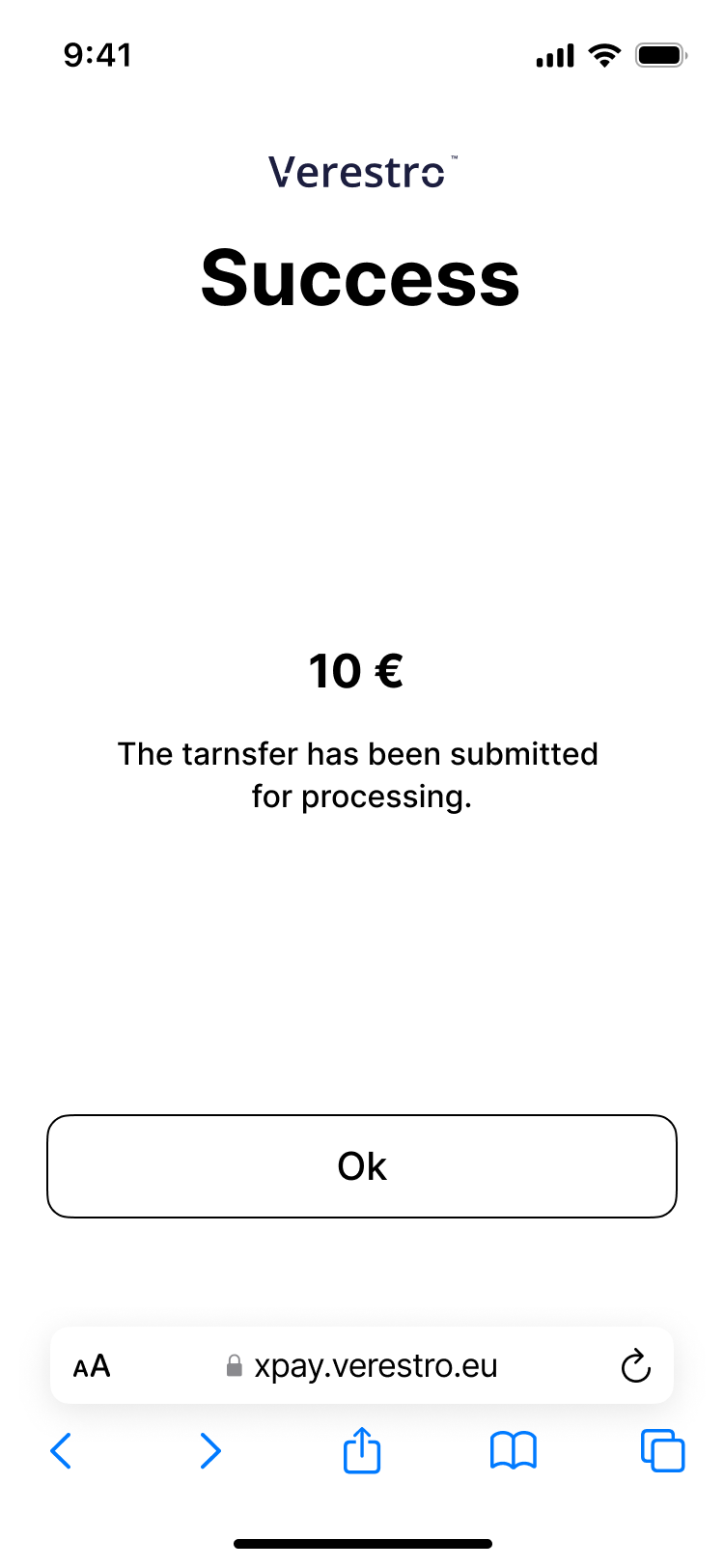](https://developer.verestro.com/uploads/images/gallery/2024-12/6-xpay-success-topup-receiver-view.png)
|
| 5. Recipient chooses to get money on card from xPay wallet (at this step Verestro Payout to card and xPay opens xPay wallet). | 6. Recipient chooses proper card from xPay wallet (at this step xPay wallet returns card token to Verestro Payout to card and xPay). | 7. Payout to card and xPay application tops up Receiver's card (this step takes place in Verestro Payout to card and xPay application). |
**Tip:** After the transaction is completed, a notification will be sent to you informing you of the completion of the transaction and whether it was a success or failure.
### Top-up card by providing it's number manually
The recipient may also enter the card PAN manually into the designated input field provided on this page if he/she prefers not to select a card from their xPay wallet. The recipient then confirms hir/her intention to accept the transfer by clicking the **“Confirm”** button. Once confirmed, the funds are credited to his/her balance immediately. Detailed description of this feature is described [here](https://developer.verestro.com/books/payout-to-card/page/use-cases#bkmrk-top-up-card-by-xpay-).
[](https://developer.verestro.com/uploads/images/gallery/2025-08/image.png)
UML presenting top up card provided manually
@startuml
skinparam ParticipantPadding 30
skinparam BoxPadding 30
skinparam noteFontColor #FFFFFF
skinparam noteBackgroundColor #1C1E3F
skinparam noteBorderColor #1C1E3F
skinparam noteBorderThickness 1
skinparam sequence {
ArrowColor #1C1E3F
ArrowFontColor #1C1E3F
ActorBorderColor #1C1E3F
ActorBackgroundColor #FFFFFF
ActorFontStyle bold
ParticipantBorderColor #1C1E3F
ParticipantBackgroundColor #1C1E3F
ParticipantFontColor #FFFFFF
ParticipantFontStyle bold
LifeLineBackgroundColor #1C1E3F
LifeLineBorderColor #1C1E3F
}
participant "Money Receiver" as user
participant "Verestro" as payt
participant "Acquirer" as acq
note right of user: Money Receiver gets payment link via SMS/Messenger/etc sent by Sender
user->user: Open payment link
note right of user: Link redirects Money Receiver to the web browser
user->payt: Provide PAN manually into the input then confirm
payt->payt: Debit Money Sender's balance (declared transaction amount)
payt->acq: Payout to card
acq->user: Top up provided card
@enduml
**Tip:** After the transaction is completed, a notification will be sent to you informing you of the completion of the transaction and whether it was a success or failure.